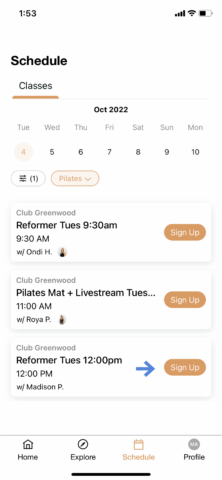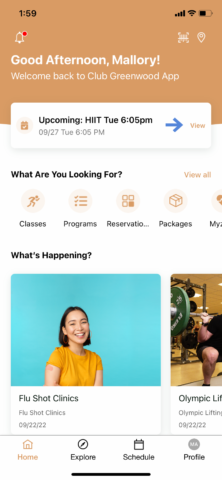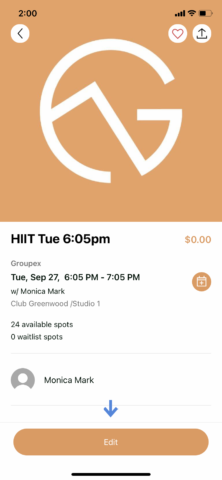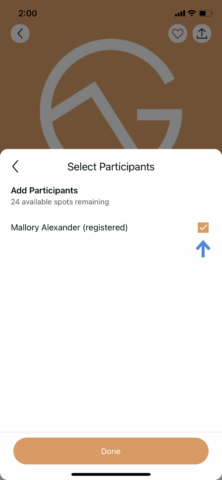Reservations are now required for all activities and can be made on the Club Greenwood App and on the Member Portal. To create your Club Greenwood Member Account or to log into the App please review the instructions here below.
Reservation Instructions
How to Enroll and Unenroll on the Club Greenwood App
1. Go to CLASSES.
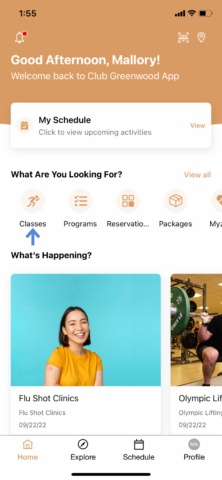
2. Choose the CATEGORY and DATE of the class.
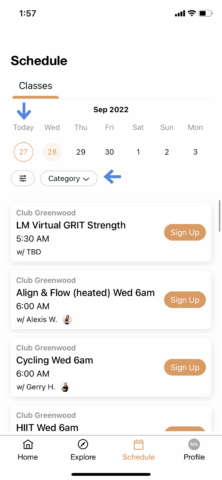
3. Choose the class and press SIGN UP.
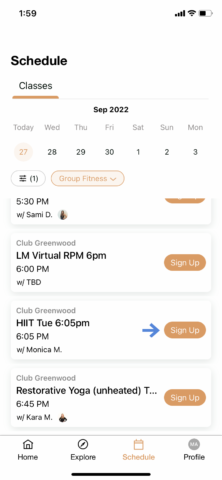
4. Press CONFRIM.
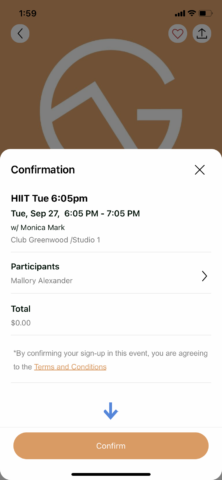
To Unenroll
Please Note: Some classes have a $20 fee for unenrolling less than an hour before class time or not showing up at all.
Go to the home tab and press VIEW by the upcoming event.
Press EDIT under the class information.
Press the CHECK MARK next to your name.
Press CONFIRM UNREGISTRATION.
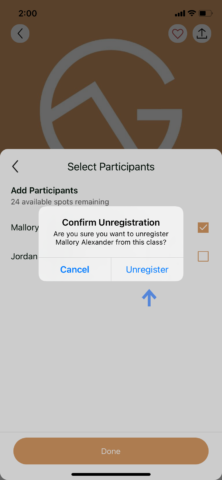
How to Enroll/Unenroll on the Member Portal
- Log into Member Portal
- On the left-hand side click Group Fitness
- Go to the All Events drop-down menu and select the Category for the activity in which you are interested
- Click Search classes
- Once you’ve found the class/reservation you like, click Learn More
- Select a date and time and click Sign Up
- Select the individual(s) who you would like to sign up and click Register
- Once complete, you can click Home to return to the home screen of the portal
- On the right-hand side of the Home screen, the reservation is listed under My Events. The drop-down menu defaults to the Next 7 days. If your reservation if farther out, click the drop-down to select Next 14 days
You may also Unregister for your class/reservation by clicking the Unregister link of your registration listed under My Events
Kids' Club and YAC Reservations
- Log into Member Portal
- On the left hand side go to Childcare Reservations
- Next to “who?” Check child’s name that you want to make the reservation for
- Under “any room” drop menu pick Kids Club or YAC
- Pick the date you would like to reserve for (you can reserve for up to a week advance)
- Pick duration of time you would like to make reservation for
- Pick time
- Click confirm
How to Purchase an 8-Pack
1. Go to PACKAGES.
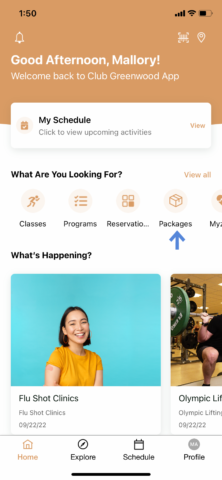
2. Choose the package you want to purchase.
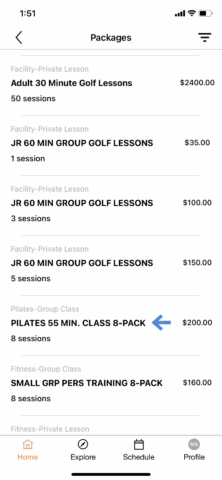
3. Press BUY at the bottom of the page.
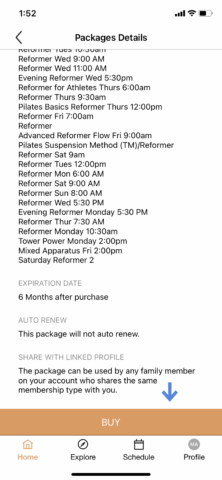
4. Go back to the HOME tab and press CLASSES.
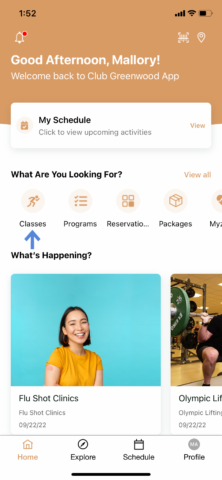
5. Choose the CATEGORY that corresponds to your 8-Pack.
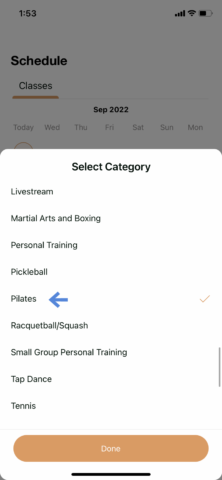
6. Make sure the class is eligible within the 8-Pack purchased and press sign up.